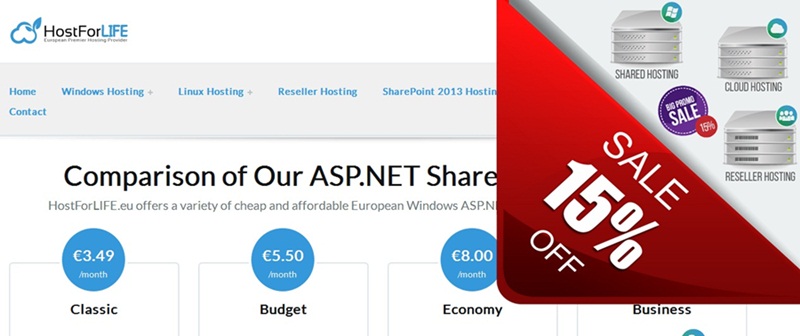ASP.NET Tutorial: In ASP.NET, use Dynamic URL Rewriting
With an example, here’s how to create dynamic URL rewriting in ASP.NET:
Develop an ASP.NET Web Application: Begin by launching Visual Studio and starting a new ASP.NET Web Application project.
Setup URL Rewriting: The URL Rewrite Module in ASP.NET can be used to execute URL rewriting. If it isn’t already installed, use the NuGet package manager to install it.
Install-Package Microsoft.AspNet.WebApi.WebHost
Define URL Rewrite Rules: You can define your URL rewrite rules in the Web.config file under the <system.webServer> section. Here’s an example of a URL rewriting rule:
<system.webServer>
<rewrite>
<rules>
<rule name="Rewrite to Product Page">
<match url="^products/(\d+)/?$" />
<action type="Rewrite" url="ProductDetail.aspx?productId={R:1}" />
</rule>
</rules>
</rewrite>
</system.webServer>In this example, when a user accesses a URL like /products/123, it will be internally rewritten to ProductDetail.aspx?productId=123.
Create Handler or Page: You need to create the handler or page that will handle the rewritten URL. In the example above, you’d need a ProductDetail.aspx page that takes the productId query parameter.
Testing: Build and run your ASP.NET application. Access URLs like /products/123, and they should internally rewrite to the appropriate page, displaying the product details based on the productId.
Additional Considerations
You can define more complex URL rewriting rules using regular expressions to match various URL patterns.
Be careful with URL rewriting, as it can affect SEO. Make sure to set up proper 301 redirects if URLs change.
Consider using routing in ASP.NET for more advanced URL handling, especially if you’re working with ASP.NET MVC or Web API.
Remember that URL rewriting should be used judiciously and tested thoroughly to ensure it works as expected in your application.