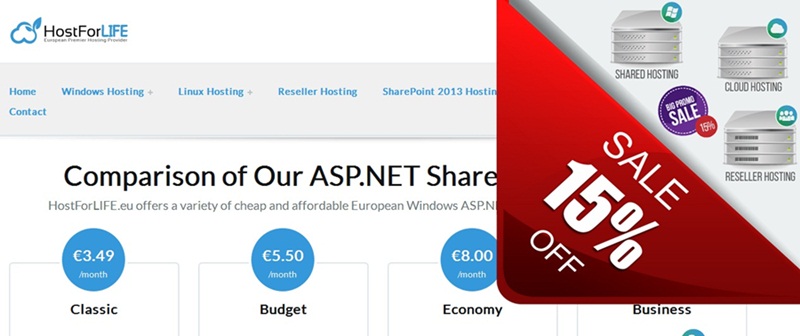Limiting Directory Browsing and Path Traversal Attacks in ASP.NET Core
Static resources and file uploads and downloads are common tasks for web applications. Inadequate security leaves them open to directory surfing and path traversal attacks, which hackers can use to access private data without authorization.
This post will explain these attacks and provide useful ASP.NET Core mitigation strategies.
What Are Path Traversal and Directory Browsing?
- Path Traversal Attack
Occurs when an attacker manipulates file paths (e.g., using../or%2e%2e/) to access files outside the intended directory.
Example - This could expose configuration files, credentials, or source code.
- Directory Browsing Attack
It happens when directory listing is enabled, allowing users to see all files inside a folder.
Example - If browsing is enabled, attackers can enumerate sensitive files.
Mitigation Strategies in ASP.NET Core
1. Disable Directory Browsing
By default, directory browsing should be disabled in production.
In Program.cs (or Startup.cs in older versions):
If you must allow browsing in a specific directory, configure it explicitly and restrict access using Authorization Policies.
2. Sanitize File Paths
When handling file upload or download requests, never trust user input for file paths. Use safe methods like Path.GetFileName or Path.Combine.
Path.GetFileName ensures only the file name is used, preventing ../ tricks.
3. Restrict File Upload Paths
When saving uploaded files, lock them into a safe directory:
4. Validate File Types and Extensions
Attackers may upload scripts (.aspx, .php, .exe).
Block dangerous file extensions:
5. Use Static File Middleware Safely
If serving files:
6. Harden web.config and Sensitive Files
Although ASP.NET Core doesn’t use web.config for hosting settings on Kestrel, IIS environments still do. Ensure sensitive files are not accessible via HTTP.
Add in web.config (for IIS hosting):
7. Apply Least Privilege on File System
- Run the application with a dedicated service account.
- Restrict read/write permissions only to the intended upload directory.
- Do not give write access to application binaries.
Best Practices Checklist
- Disable directory browsing
- Always sanitize file paths (
Path.GetFileName) - Restrict file upload directory
- Validate file extensions & MIME types
- Disable serving of executable/script files
- Apply least privilege to folders
- Monitor logs for suspicious file access
Conclusion
Directory browsing and path traversal are dangerous risks that could jeopardize your server and application. Disabling directory browsing, cleaning paths, verifying uploads, and implementing least privilege are some ways to protect your ASP.NET Core apps from these frequent threats.
ASP.NET Core 10.0 Hosting Recommendation
HostForLIFE.eu
HostForLIFE.eu is a popular recommendation that offers various hosting choices. Starting from shared hosting to dedicated servers, you will find options fit for beginners and popular websites. It offers various hosting choices if you want to scale up. Also, you get flexible billing plans where you can choose to purchase a subscription even for one or six months.